Salesforce and SAP Account Customer Bidirectional Sync
home
Bidirectionally synchronize account (customer in SAP) data between Salesforce and SAP. Configure this template quickly by only modifying the fields to be synchronized, how they map, and criteria on when to trigger the synchronization.
This template is initiated via an iDocs message from SAP and polling on the Salesforce side, which can be easily switched to receive outbound messages to reduce API calls. This template leverages watermarking functionality to ensure that only the most recent items are synchronized and batch to effectively process many records at a time if you choose not to process all the records one at a time.
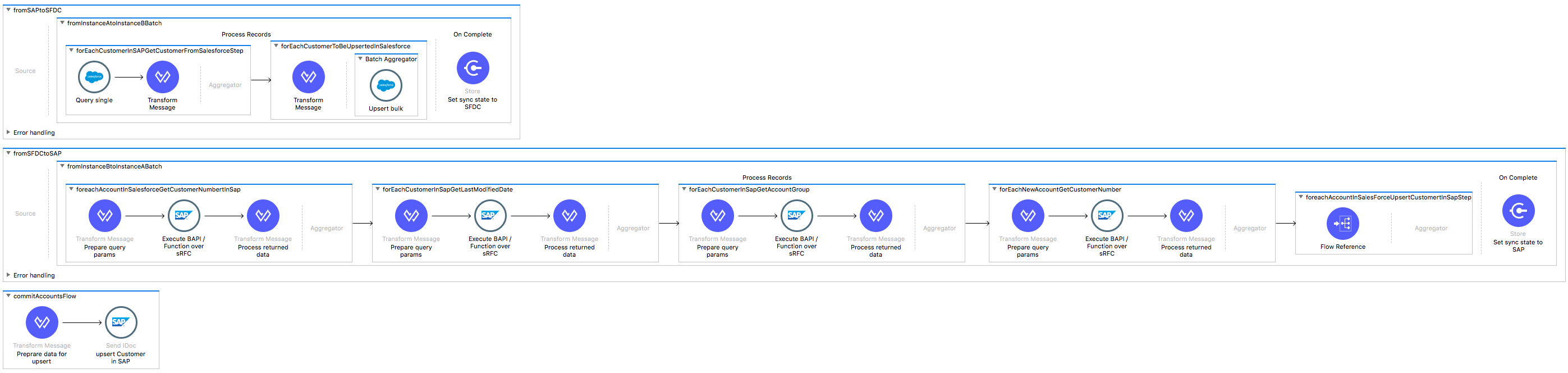
License Agreement
This template is subject to the conditions of the MuleSoft License Agreement. Review the terms of the license before downloading and using this template. You can use this template for free with the Mule Enterprise Edition, CloudHub, or as a trial in Anypoint Studio.
Use Case
Use this template if you would like to sync customers from SAP to Salesforce accounts in manner real-time synchronization using polling. The inbound SAP endpoint retrieves all accounts in SAP using the custom BAPI ZSDFM_CUSTOMER_GETLIST and transforms them to Salesforce accounts. In the other direction, the synchronization is completed by polling Salesforce for accounts and sending them to SAP using the standard IDoc DEBMAS01.
Considerations
To make this template run, there are certain preconditions that must be considered.
All of them deal with the preparations in both SAP and Salesforce systems, that must be made for the template to run smoothly. Failing to do so can lead to unexpected behavior of the template.
Before continuing with the use of this template, see the SAP connector guide, that teaches you how to work with SAP and Anypoint Studio.
Disclaimer
This Anypoint template uses a few private Maven dependencies to work. If you intend to run this template with Maven support, continue reading. There are two dependencies in the pom.xml file that begin with the group ID - com.sap.conn:
- com.sap.conn.jco
- com.sap.conn.idoc
These dependencies are private for MuleSoft and cause your application not to build from a Maven command line. You need to replace them with "provided" scope and copy the libraries into the build path.
SAP Considerations
Here's what you need to know to get this template to work with SAP.
As a Data Source
The SAP backend system is used as a source of data. The SAP connector is used to send and receive the data from the SAP backend. The connector can either use RFC calls of BAPI functions and/or IDoc messages for data exchange, and needs to be properly customized per the "Properties to Configure" section.
For this template to work, there are a few things that need to be done in SAP first.
- RFC destination - Create a type "T = TCP/IP Connection" pointing to the Program ID on the gateway host. The destination uses Unicode communication type with the target system.
- Program ID registration - RFC SDK is used to register Program ID on gateway host. Same Program ID name is used here as in the RFC destination.
- Partner Profile - Needs to be customized; type of Logical System as partner type. Message type DEBMAS is defined as Outbound and Inbound parameter. For Outbound parameter: As receiver port an RFC destination created earlier is used. IDoc Type DEBMAS01 is defined. For Inbound parameter: Process Code DEBM is used. IDoc Type DEBMAS01 is defined.
- Partner Port - Needs to be defined for type of IDoc record type of SAP release 4.x as its version. Uses the RFC destination with the same RFC destination as was created earlier.
Salesforce Considerations
- Where can I check that the field configuration for my Salesforce instance is the right one? See: Salesforce: Checking Field Accessibility for a Particular Field.
- How can I modify the Field Access Settings? See: Salesforce: Modifying Field Access Settings.
As a Data Source
If a user who configured the template for the source system does not have at least read only permissions for the fields that are fetched, then an InvalidFieldFault API fault displays.
java.lang.RuntimeException: [InvalidFieldFault [ApiQueryFault
[ApiFault exceptionCode='INVALID_FIELD'
exceptionMessage='Account.Phone, Account.Rating, Account.RecordTypeId,
Account.ShippingCity
^
ERROR at Row:1:Column:486
No such column 'RecordTypeId' on entity 'Account'. If you are
attempting to use a custom field, be sure to append the '__c' after
the custom field name.
Reference your WSDL or the describe call for the appropriate names.'
]
row='1'
column='486'
]
]Run it!
Simple steps to get this template running.
Running On Premises
In this section we help you run this template on your computer.
Where to Download Anypoint Studio and the Mule Runtime
If you are new to Mule, download this software:
Note: Anypoint Studio requires JDK 8.
Importing a Template into Studio
In Studio, click the Exchange X icon in the upper left of the taskbar, log in with your Anypoint Platform credentials, search for the template, and click Open.
Running on Studio
After you import your template into Anypoint Studio, follow these steps to run it:
- Locate the properties file
mule.dev.properties, in src/main/resources. - Complete all the properties required as per the examples in the "Properties to Configure" section.
- Right click the template project folder.
- Hover your mouse over
Run as. - Click
Mule Application (configure). - Inside the dialog, select Environment and set the variable
mule.envto the valuedev. - Click
Run.
For this template to run in Anypoint Studio, you need to install SAP libraries. See Install SAP Libraries.
Running on Mule Standalone
Update the properties in one of the property files, for example in mule.prod.properties, and run your app with a corresponding environment variable. In this example, use mule.env=prod.
Running on CloudHub
When creating your application in CloudHub, go to Runtime Manager > Manage Application > Properties to set the environment variables listed in "Properties to Configure" as well as the mule.env value.
Deploying a Template in CloudHub
In Studio, right click your project name in Package Explorer and select Anypoint Platform > Deploy on CloudHub.
Properties to Configure
To use this template, configure properties such as credentials, configurations, etc.) in the properties file or in CloudHub from Runtime Manager > Manage Application > Properties. The sections that follow list example values.
Application Configuration
- polling.frequency
20000 - polling.start.delay
1000 - watermark.default.expression
2014-08-01T10:46:00.000Z - watermark.default.expression.sap
2014-08-01T12:29:44Z - page.size
100
SAP Connector Configuration
- sap.jco.ashost
your.sap.address.com - sap.jco.user
SAP_USER - sap.jco.passwd
SAP_PASS - sap.jco.sysnr
14 - sap.jco.client
800 - sap.jco.lang
EN - sap.default.accountGroup
ZAG2
SAP Endpoint Configuration
- sap.jco.connectioncount
2 - sap.jco.gwhost
your.sap.addres.com - sap.jco.gwservice
sapgw14 - sap.jco.idoc.programid
PROGRAM_ID
SalesForce Connector Configuration
- sfdc.username
bob.dylan@sfdc - sfdc.password
DylanPassword123 - sfdc.securityToken
avsfwCUl7apQs56Xq2AKi3X - sfdc.url
https://test.salesforce.com/services/Soap/u/32.0 - sfdc.integration.user.id
00520000003LtvG
Note: To find out the correct sfdc.integration.user.id value, refer to the example project Salesforce Data Retrieval in Anypoint Exchange.
API Calls
SalesForce imposes limits on the number of API calls that can be made. Therefore calculating this amount may be an important factor to consider. Customer migration template calls to the API can be calculated using the formula:
- X / 200 -- Where X is the number of accounts to synchronize on each run.
- Divide by 200 because, by default, accounts are gathered in groups of 200 for each Upsert API call in the commit step. Also consider that calls execute repeatedly every polling cycle.
For instance if 10 records are fetched from an origin instance, then 1 API call to Salesforce is made ( 1).
Customize It!
This brief guide provides a high level understanding of how this template is built and how you can change it according to your needs. As Mule applications are based on XML files, this page describes the XML files used with this template. More files are available such as test classes and Mule application files, but to keep it simple, we focus on these XML files:
- config.xml
- businessLogic.xml
- endpoints.xml
- errorHandling.xml
config.xml
This file provides the configuration for connectors and configuration properties. Only change this file to make core changes to the connector processing logic. Otherwise, all parameters that can be modified should instead be in a properties file, which is the recommended place to make changes.
businessLogic.xml
The functional aspect of the template is implemented in this XML file, directed by two batch jobs that are responsible for creates and updates of customers and accounts in both ways. The several message processors constitute four high level actions that fully implement the logic of this template:
- Job executions are invoked from the trigger flows (endpoints.xml) everytime there is a new query executed asking for created or updated customers or accounts.
- From SAP to Salesforce: During the Process stage, each SAP Customer maps into a Salesforce account and matched by name with the existent ones in the Salesforce instance. After that, the account is upserted to the Salesforce instance.
- From Salesforce to SAP: During the Process stage, all the information needed to upsert the customer is retrieved from the SAP instance, and then the original account maps into a SAP Customer to proceed with the upsert.
- Finally during the On Complete stage, the template unlocks the processing allowing the other direction to be executed.
endpoints.xml
This file contains the endpoints for triggering the template and for retrieving the objects that meet the defined criteria in a query. You can execute a batch job process with the query results.
errorHandling.xml
This file handles how your integration reacts depending on the different exceptions. This file provides error handling that is referenced by the main flow in the business logic.