HTTP Request Response with Logger
home
This example application illustrates how to use Mule ESB to build a simple HTTP request-response application. After reading this document, and creating and running the example in Mule, you should be able to use what you have learned to create a very simple HTTP request-response application.
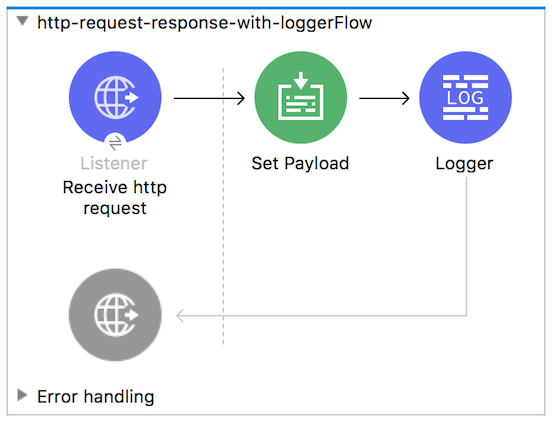
Logging Activity
This example was designed to demonstrate interaction between an end user and Mule via an HTTP request, and Mule's ability to log activity in the application.
Assumptions
This document describes the details of the example within the context of Anypoint™ Studio, Mule’s graphical user interface (GUI). This document assumes that you are familiar with Mule Runtime and the Anypoint Studio interface.
Example Use Case
In this example, a user calls the Mule application by submitting a request via a browser (i.e., entering a specific URL: http://localhost:8084/echo). The application receives the request, sets the request path as the payload, and returns the payload, or "echoes" the response, to the end user. In other words, when a user types http://localhost:8084/echo into the address bar of a browser, Mule returns a message in the browser that reads /echo; if the user enters http://localhost:8084/moon, Mule responds with /moon.
There are two functions that the HTTP Request-Response with Logger example application illustrates:
- Receiving HTTP requests and returning HTTP responses
- Logging the payload
Set Up and Run the Example
As with other examples, you can create template applications straight out of the box in Anypoint Studio or, in this case, also in Mule Standalone where this example is called echo. You can tweak the configurations of these use case-based examples to create your own customized applications in Mule.
Follow the procedure below to create and run the HTTP Request-Response with Logger application.
- Open the HTTP Request-Response with Logger example project in Anypoint Studio from Anypoint Exchange.
- In your application in Studio, click the Global Elements tab. Double-click the HTTP Listener global element to open its Global Element Properties panel. Change the contents of the port field to required HTTP port (e.g., 8084).
- In the Package Explorer pane in Studio, right-click the project name, then select Run As > Mule Application. Studio runs the application and Mule is up and kicking!
- Open your Web browser, type
http://localhost:8084/echoin the address bar, and then press Enter. As a result, your browser presents a message that reads/echo. - In your browser’s address bar, replace the word
echowith the wordmoon, and then press Enter. Your browser presents a message that reads/moon.
How it Works
The HTTP Request-Response with Logger example application consists of one, simple flow which receives end-user HTTP requests, sets payloads based on the request paths, logs the payloads, and returns the payloads to end users as HTTP responses.
The sections below elaborate further on the configurations of the application and how it works to respond to end-user requests.
EchoFlow
This flow makes use of four building blocks to receive, process, and respond to end-user requests. When an end-user request encounters the application, the first building block the request meets is the request-response HTTP Inbound Endpoint. Because it has a two-way message exchange pattern, this HTTP endpoint is responsible for both receiving requests from, and send sending responses to, the end user.
Then, the HTTP request path is set to the message's payload in Set Payload transformer. The Set Payload transformer uses a Mule expression to determine what information in, or about, the message it should put in the payload. In this case, because the Set Payload Transformer needs to set the message request path, which is stored in the requestPath attribute of the message, the expression is #[attributes.requestPath].
Next, the flow uses a Logger component to log the message payload in the application’s log files. The Logger component uses a Mule expression to determine what information in, or about, the message it should log. In this case, because it needs to log the message payload, the instructions to log are #["About to echo $(payload) "].
Finally, Mule moves the message back to the HTTP Inbound Endpoint, which simply returns the message payload as the response to the end user. In other words, the response echoes the request.