Microsoft Dynamics to Salesforce Contact Migration
home
This template migrates a large set of contacts from Microsoft Dynamics to Salesforce. This integration is triggered by an HTTP call either manually or programmatically.
Contacts are upserted so that the migration application can be run multiple times without the risk of creating duplicates. Parent accounts for the contacts are created if they do not already exist in Salesforce. This template uses batch to efficiently process many records at a time.
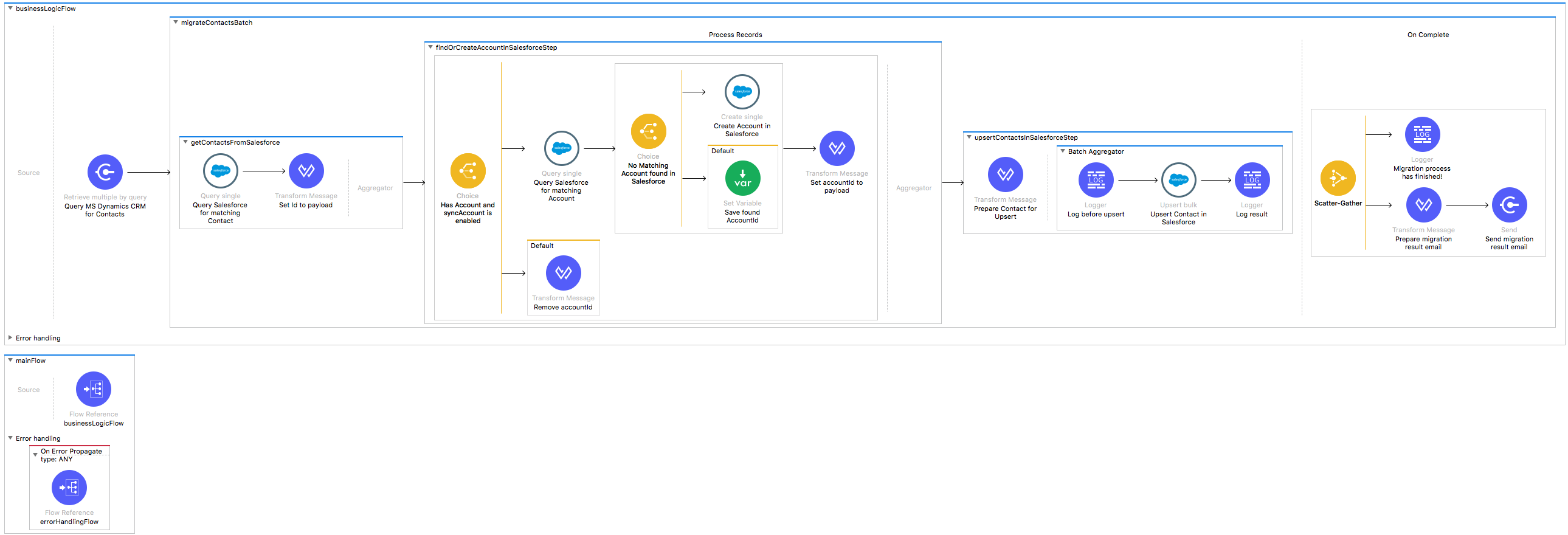
License Agreement
This template is subject to the conditions of the MuleSoft License Agreement. Review the terms of the license before downloading and using this template. You can use this template for free with the Mule Enterprise Edition, CloudHub, or as a trial in Anypoint Studio.
Use Case
As a Salesforce admin I want to synchronize contacts between MS Dynamics CRM and Salesforce.
This template serves as a foundation for setting an online migration of contacts from MS Dynamics CRM to a Salesforce instance. Each time the HTTP endpoint is triggered, the integration migrates all contacts from the MS Dynamics CRM instance in a one-time integration and updates or inserts the contacts in the target Salesforce instance.
Requirements have been set not only to be used as examples, but also to establish a starting point to adapt your integration to your requirements.
As implemented, this Template leverages the Mule batch module.
The batch job is divided in Process and On Complete stages.
The integration is triggered by an HTTP endpoint defined in the flow that triggers the application, queries the MS Dynamics contacts matching a filter criteria, and executes the batch job.
During the Process stage, each MS Dynamics contact is filtered depending on if it has an existing matching contact in the Salesforce instance.
The last step of the Process stage groups the contacts and inserts or updates the contacts in Salesforce.
Finally during the On Complete stage, the template logs output statistics data in the console and sends an email with the results.
Considerations
To make this template run, there are certain preconditions that must be considered. All of which deal with the preparations in both source (MS Dynamics) and destination (Salesforce) systems, that must be made for the template to run smoothly. Failing to do so could lead to unexpected behavior of the template.
This template illustrates the migration use case between MS Dynamics and Salesforce, thus it requires both instances to work.
Salesforce Considerations
To get this template to work:
- Where can I check that the field configuration for my Salesforce instance is the right one? See: Salesforce: Checking Field Accessibility for a Particular Field.
- Can I modify the Field Access Settings? How? See: Salesforce: Modifying Field Access Settings.
As a Data Destination
There are no considerations with using Salesforce as a data destination.
Microsoft Dynamics CRM Considerations
As a Data Source
You need to install Java Cryptography Extensions to be able to connect to MS Dynamics. Choose a relevant version depending on your Java installation.
Run it!
Simple steps to get this template running.
Running On Premises
In this section we help you run this template on your computer.
Where to Download Anypoint Studio and the Mule Runtime
If you are new to Mule, download this software:
Note: Anypoint Studio requires JDK 8.
Importing a Template into Studio
In Studio, click the Exchange X icon in the upper left of the taskbar, log in with your Anypoint Platform credentials, search for the template, and click Open.
Running on Studio
After you import your template into Anypoint Studio, follow these steps to run it:
- Locate the properties file
mule.dev.properties, in src/main/resources. - Complete all the properties required as per the examples in the "Properties to Configure" section.
- Right click the template project folder.
- Hover your mouse over
Run as. - Click
Mule Application (configure). - Inside the dialog, select Environment and set the variable
mule.envto the valuedev. - Click
Run.
Running on Mule Standalone
Update the properties in one of the property files, for example in mule.prod.properties, and run your app with a corresponding environment variable. In this example, use mule.env=prod.
Running on CloudHub
When creating your application in CloudHub, go to Runtime Manager > Manage Application > Properties to set the environment variables listed in "Properties to Configure" as well as the mule.env value.
Deploying a Template in CloudHub
In Studio, right click your project name in Package Explorer and select Anypoint Platform > Deploy on CloudHub.
Properties to Configure
To use this template, configure properties such as credentials, configurations, etc.) in the properties file or in CloudHub from Runtime Manager > Manage Application > Properties. The sections that follow list example values.
Application Configuration
Application Configuration
+ page.size 200
+ http.port 8081
Salesforce Connector Configuration
- sfdc.username
joan.baez@orgb - sfdc.password
JoanBaez456 - sfdc.securityToken
ces56arl7apQs56XTddf34X
MS Dynamics Connector Configuration
- msdyn.retries
3 - msdyn.username
username@company_name.onmicrosoft.com - msdyn.password
password - msdyn.url
https://company_name.api.crm4.dynamics.com/XRMServices/2011/Organization.svc
SMTP Services Configuration
- smtp.host
smtp.gmail.com - smtp.port
587 - smtp.user
johndoe%40gmail.com - smtp.password
password
Email Details
- mail.from
batch.migratecontacts.migration%40mulesoft.com - mail.to
user@example.com - mail.subject
Batch Job Finished Report
Syncing policy for accounts
- account.sync.policy=syncAccount
Note: the property account.sync.policy can take any of the two following values:
- doNotCreateAccount: The application migrates the contacts over without assigning an account to them.
- syncAccount: The application migrates the contacts over and tries to assign them to their respective account in Salesforce, matching accounts by name. If no account is found for a specific contact, the application creates an account in Salesforce with the same name and assigns it to the contact.
API Calls
Salesforce imposes limits on the number of API Calls that can be made. Therefore calculating this amount may be an important factor to consider. Contact Migration Template calls to the API can be calculated using the formula:
1 + X + X / ${page.size} -- Where X is the number of contacts to be synchronized on each run.
Divide by ${page.size} because, by default, contacts are gathered in groups of ${page.size} for each Upsert API call in the commit step.
For instance if 10 records are fetched from origin instance, then 12 API calls are made (1 + 10 + 1).
Note: If the property account.sync.policy is set to "syncAccount", the number of API calls is increased because of additional queries for the account before upserting the contact in the destination system.
Customize It!
This brief guide provides a high level understanding of how this template is built and how you can change it according to your needs. As Mule applications are based on XML files, this page describes the XML files used with this template. More files are available such as test classes and Mule application files, but to keep it simple, we focus on these XML files:
- config.xml
- businessLogic.xml
- endpoints.xml
- errorHandling.xml
config.xml
This file provides the configuration for connectors and configuration properties. Only change this file to make core changes to the connector processing logic. Otherwise, all parameters that can be modified should instead be in a properties file, which is the recommended place to make changes.
businessLogic.xml
Functional aspect of the template is implemented in this XML file, directed by one flow that checks for Salesforce creates or updates. Several message processors constitute three high-level actions that fully implement the logic of this template:
- The template goes to MS Dynamics and queries all existing contacts that match the filter criteria.
- During the Process stage, each MS Dynamics Ccontact is matched by name against Salesforce, to decide whether to create or update the contact.
- The following batch step matches the accounts for each contact in the destination system if the syncAccount policy is set. The final batch step upserts the contacts in Salesforce by gathering them in batches.
Finally during the On Complete stage the template logs output statistics data to the console.
endpoints.xml
This file contains the HTTP endpoint that triggers the migration by executing the batch job process, and a Mule component that returns the batch job response to the endpoint.
errorHandling.xml
This file handles how your integration reacts depending on the different exceptions. This file provides error handling that is referenced by the main flow in the business logic.