Salesforce and Database Account Bidirectional Sync
home
Bidirectionally synchronizes account data between Salesforce and a database system like MySQL or a JDBC protocol supporting a DB system.
This template makes it fast to configure the fields to synchronize, how they map, and criteria for when to trigger the synchronization. This template can trigger either using our polling mechanism or can be easily modified to work with Salesforce outbound messaging to better utilize Salesforce API calls.
This template leverages watermarking functionality to select only the most recent items are synchronized and batch to effectively process many records at a time. A database table schema is included to make testing this template easier.
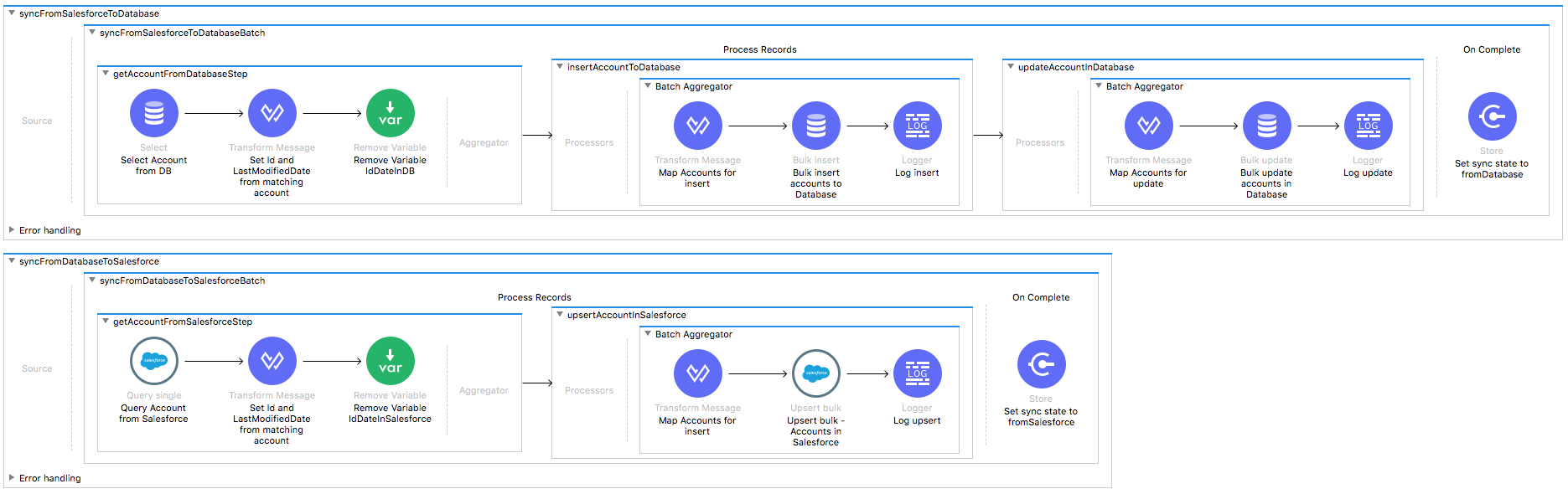
Note: Any references in the video to DataMapper have been updated in the template with DataWeave transformations.
License Agreement
This template is subject to the conditions of the MuleSoft License Agreement.
Review the terms of the license before downloading and using this template. You can use this template for free with the Mule Enterprise Edition, CloudHub, or as a trial in Anypoint Studio.
Use Case
This template helps you create an online bidirectional sync of accounts between Salesforce and database instances with ability to specify filtering criteria.
The main behavior of this template fetches data for changes (new or modified accounts) that have occurred in Salesforce and database instances during a certain defined period of time. For those accounts that were identified as not present in the target instance, the integration triggers an insert or update operation on the existence of the object in the target instance taking the last modification of the object as the one that should be applied.
Considerations
Note: This template illustrates the migration use case between Salesforce and database, thus it requires Account instances to work.
The template comes packaged with a SQL script to create the database table it uses.
It is your responsibility to use the provided script to create the table in an available schema and change the configuration accordingly.
The SQL script file can be found in src/main/resources/ of this project.
This template is customized for MySQL. To use it with a different SQL implementation:
- Update the SQL script dialect to the desired one.
- Replace the MySQL driver library (or add another) dependency to the desired one in the pom.xml file.
- Update the database config to a suitable connection instead of
db:my-sql-connectionin global elements (config.xml). - Update the connection configurations in
mule.*.propertiesfile.
To make this template run, there are certain preconditions that must be considered. All of them deal with the preparations in both,
that must be made for all to run smoothly. Failing to do so could lead to unexpected behavior of the template.
DB Considerations
To get this template to work:
This template may use date time or timestamp fields from the database to do comparisons and take further actions.
While the template handles the time zone by sending all such fields in a neutral time zone, it cannot handle time offsets.
We define time offsets as the time difference that may surface between date time and timestamp fields from different systems due to a differences in the system's internal clock.
Take this in consideration and take the actions needed to avoid the time offset.
As a Data Source
There are no considerations with using a database as a data origin.
As a Data Destination
There are no considerations with using a database as a data destination.
Salesforce Considerations
Here's what you need to know about Salesforce to get this template to work.
FAQ
- Where can I check that the field configuration for my Salesforce instance is the right one? See: Salesforce: Checking Field Accessibility for a Particular Field
- Can I modify the Field Access Settings? How? See: Salesforce: Modifying Field Access Settings
As a Data Source
If the user who configured the template for the source system does not have at least read only permissions for the fields that are fetched, then an InvalidFieldFault API fault displays.
java.lang.RuntimeException: [InvalidFieldFault [ApiQueryFault [ApiFault exceptionCode='INVALID_FIELD'
exceptionMessage='
Account.Phone, Account.Rating, Account.RecordTypeId, Account.ShippingCity
^
ERROR at Row:1:Column:486
No such column 'RecordTypeId' on entity 'Account'. If you are attempting to use
a custom field, be sure to append the '__c' after the custom field name.
Reference your WSDL or the describe call for the appropriate names.'
]
row='1'
column='486'
]
]As a Data Destination
There are no considerations with using Salesforce as a data destination.
Run it!
Simple steps to get Salesforce To Database Account Bidirectional Synchronization running.
To have your application up and running, complete two simple steps:
Configure the application properties.
Run it on premises or in CloudHub.
Running On Premises
In this section we help you run your template on your computer.
Where to Download Anypoint Studio and the Mule Runtime
If you are a newcomer to Mule, here is where to get the tools.
Importing a Template into Studio
In Studio, click the Exchange X icon in the upper left of the taskbar, log in with your
Anypoint Platform credentials, search for the template, and click Open.
Running on Studio
After you import your template into Anypoint Studio, follow these steps to run it:
- Locate the properties file
mule.dev.properties, in src/main/resources. - Complete all the properties required as per the examples in the "Properties to Configure" section.
- Right click the template project folder.
- Hover your mouse over
Run as - Click
Mule Application (configure) - Inside the dialog, select Environment and set the variable
mule.envto the valuedev - Click
Run
Running on Mule Standalone
Fill in all properties in one of the property files, for example in mule.dev.properties and run your app
with the corresponding environment variable to use it. To follow the example, this is mule.env=dev.
Running on CloudHub
While creating your application on CloudHub (or you can do it later as a next step), go to Runtime Manager > Manage Application > Properties to set the environment variables listed in "Properties to Configure" as well as the mule.env.
To create your application in CloudHub, go to Deployment > Advanced to set all environment variables detailed in "Properties to Configure" as well as in mule.env.
Deploying your Anypoint Template on CloudHub
Studio provides an easy way to deploy your template directly to CloudHub, for the specific steps to do so check this.
Properties to Configure
To use this template, configure properties (credentials, configurations, etc.) in the properties file or in CloudHub from Runtime Manager > Manage Application > Properties. The sections that follow list example values.
Application Configuration
Application Configuration
- scheduler.frequency
10000This is the milliseconds to run between two different checks for updates in either the database instance or Salesforce instance. - scheduler.startDelay
0 - watermark.default.expression
2018-02-25T11:00:00.000ZThis property important as it configures what should be the start point of the synchronization. If the use case includes synchronizing every account created from the beginning of time, you should use a date previous to any account creation, such as1900-01-01T08:00:00.000Z. If you want to synchronize the accounts created from now on, then use a default value according to that requirement. For example, if today is April 21, 2018 and it's eleven o'clock in London, then you could use the following value2018-04-21T11:00:00.000Z). - page.size
1000
SalesForce Connector Configuration
- sfdc.username
jorge.drexler@mail.com - sfdc.password
Noctiluca123 - sfdc.securityToken
avsfwCUl7apQs56Xq2AKi3X - sfdc.integration.user.id
005n0000000T3QkAAKNote: To find the correct sfdc.integration.user.id value, refer to the example project Salesforce Data Retrieval in Anypoint Exchange.
Database Connector Configuration
- db.host
localhost - db.port
3306 - db.databaseName
dbname - db.user
user-name - db.password
user-password - db.integration.user.id
user-id
API Calls
Not relevant for this use case.
Customize It!
This brief guide intends to give a high level idea of how this template is built and how you can change it according to your needs.
As Mule applications are based on XML files, this page describes the XML files used with this template.
More files are available such as test classes and Mule application files, but to keep it simple, we focus on these XML files:
- config.xml
- businessLogic.xml
- endpoints.xml
- errorHandling.xml
config.xml
Configuration for connectors and configuration properties are set in this file. Even change the configuration here, all parameters that can be modified are in properties file, which is the recommended place to make your changes. However if you want to do core changes to the logic, you need to modify this file.
In the Studio visual editor, the properties are on the Global Element tab.
businessLogic.xml
This file holds the functional aspect of the template. Its main component is a batch job, and it includes steps for both executing the synchronization from Salesforce to the database, and the other way around.
endpoints.xml
This file contains every inbound and outbound endpoint of your integration app.
In this template, this file contains a scheduler endpoint that queries Salesforce and the database for updates using watermark.
errorHandling.xml
This file handles how your integration reacts depending on the different exceptions.
This file provides error handling that is referenced by the scheduler flow in the endpoints XML file.